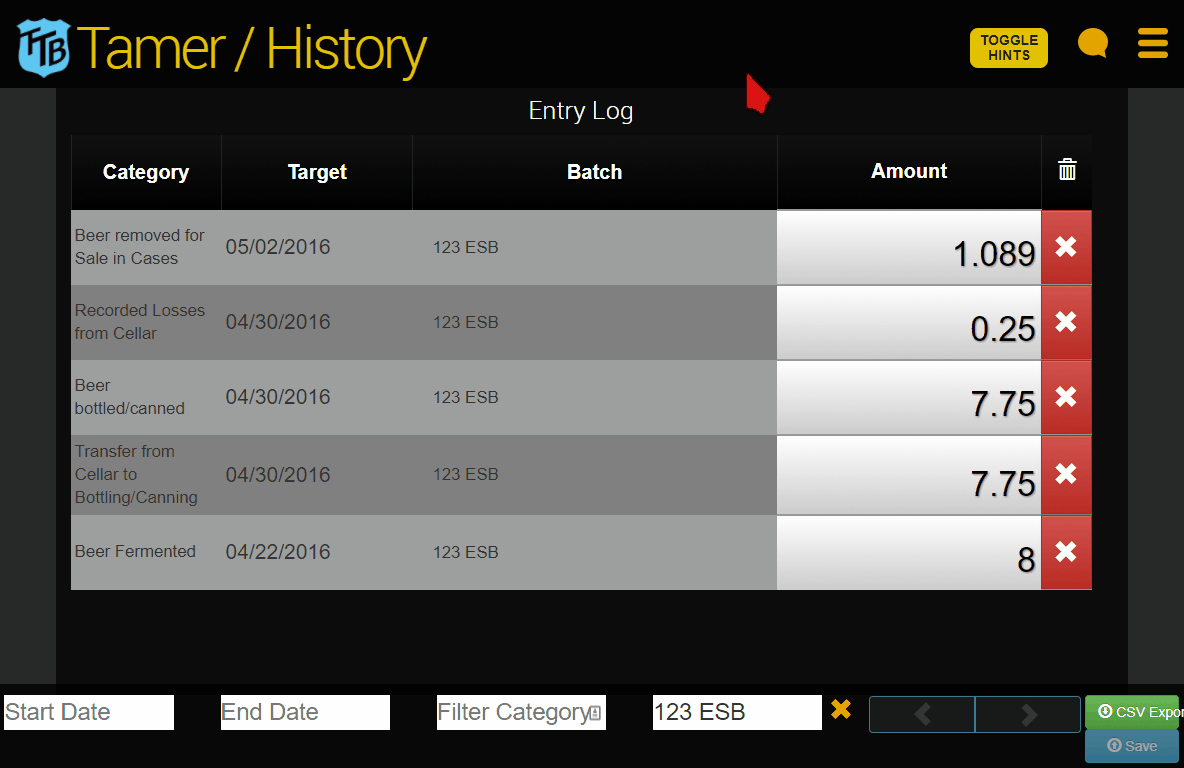Go to Winery & Distillery section
BREWERIES
Even though TTB Tamer won’t print out your state reports in PDF form like it will your federal reports, there are a variety of ways that you can use TTB Tamer to easily find the information needed for your state reports.
Most of the states only require basic information that is already standard for the TTB Report of Operations, and in these cases it is a simple process to find the amount or balance in TTB Tamer and use it for your state report.
For example, common amounts that need to be reported are:
- Amount of Beer produced
- Amount of Beer sold
- Amount of Beer in inventory
- Etc.
You can easily find these amounts in TTB Tamer on the State Report Helper page. Simply select the month you need to calculate for and these amounts will be calculated.
If you need more detailed information like types of kegs in inventory or types of bottles/cans/kegs sold, you will need to do a little more ‘frontend’ work when you make your entries in order for TTB Tamer to be useful for your state reports.
For example, if you need to report the package types of beer sold (e.g. types of kegs or cases), when making your beer sales entries record the package types in the optional comments when you make the entry. Then, you can simply export a CSV file for your entries and sort through your comments in a spreadsheet to easily find the package types of beer sold.
Similarly, if you need to report the sizes of kegs you have in inventory or the different strengths of beer sold, note the sizes of kegs or strength in your optional comments when you make your entries and you will be able to easily find the amounts that you need.
Go to Winery & Distillery section
WINERIES & DISTILLERIES
We are currently in the process of building out State Report Helper for wineries and distilleries. Is there something specific on your state reports that you need help calculating? Let us know and we’ll try to incorporate it! Email us at info@ttbtamer.com.
In the meantime, you can export your entries to an Excel file in order to sort and calculate your data however you need to. See “Exporting to Excel” in Using the Entry Log for more information.