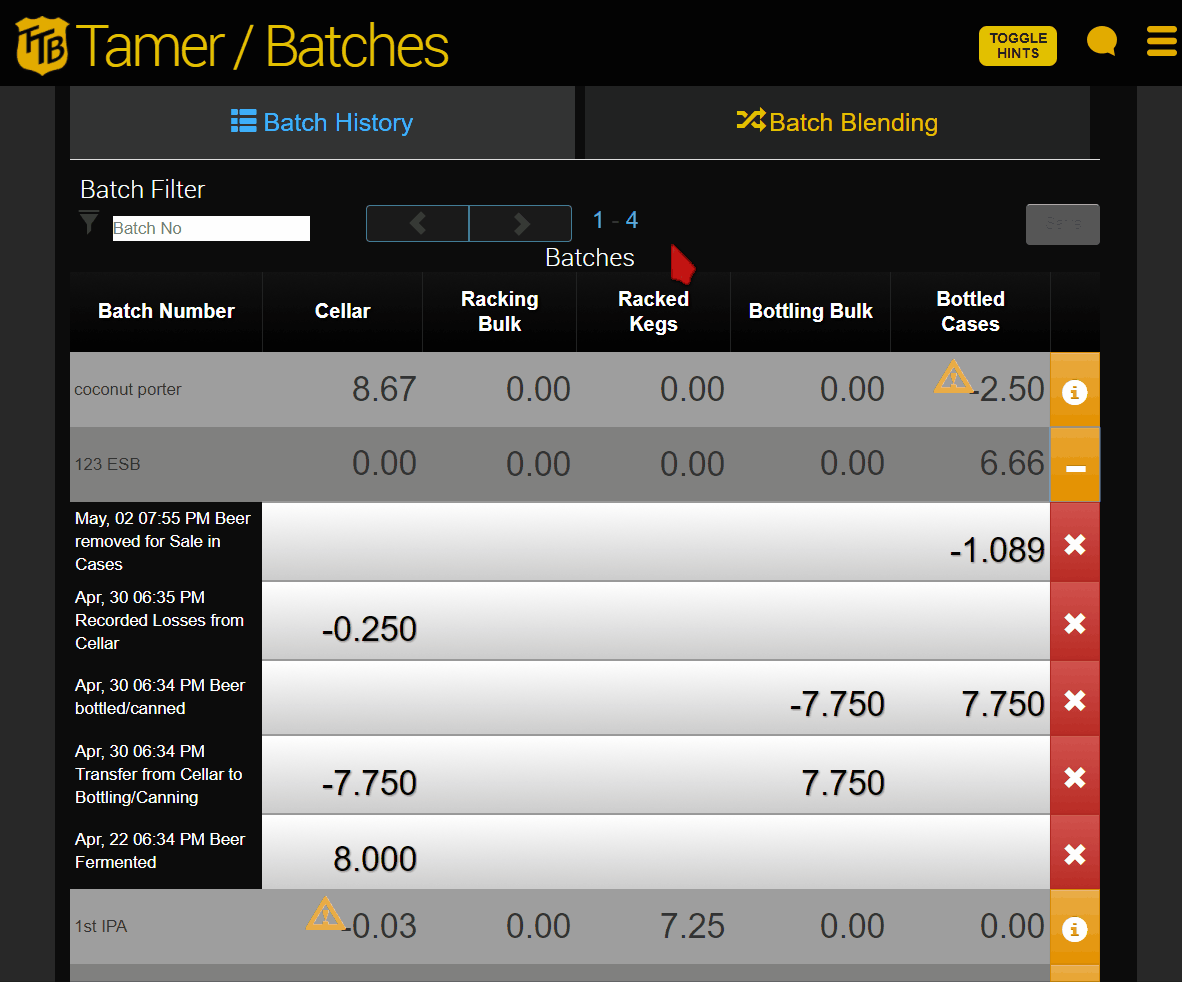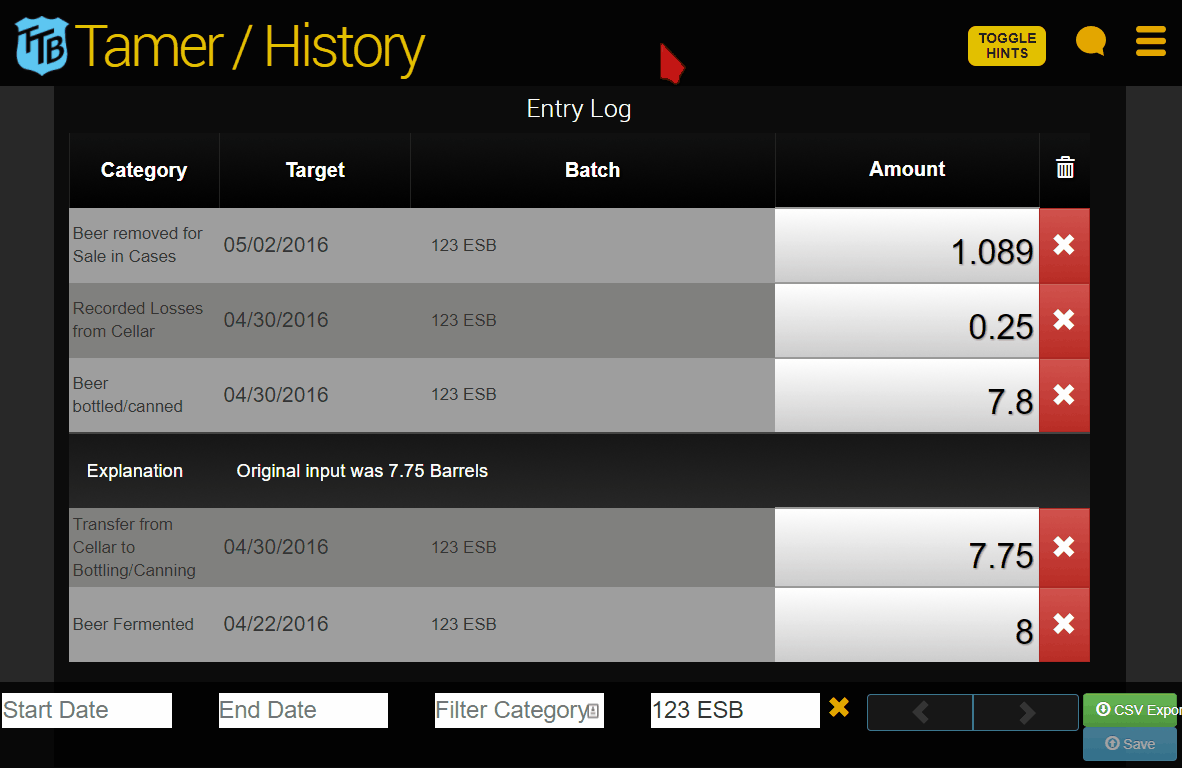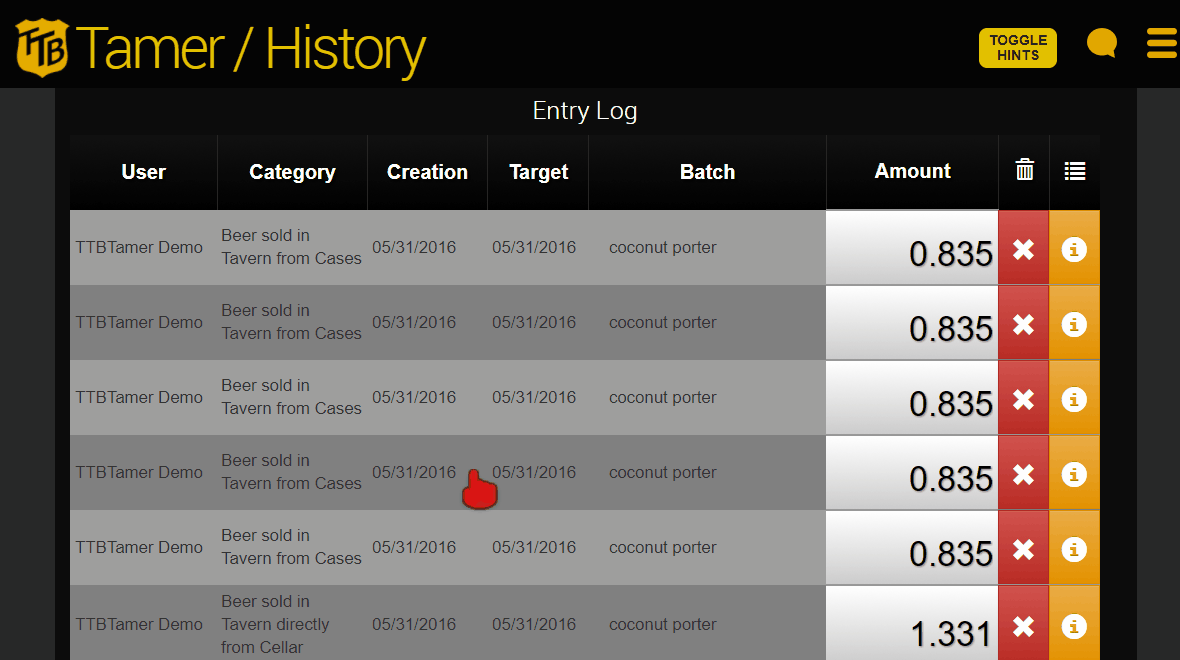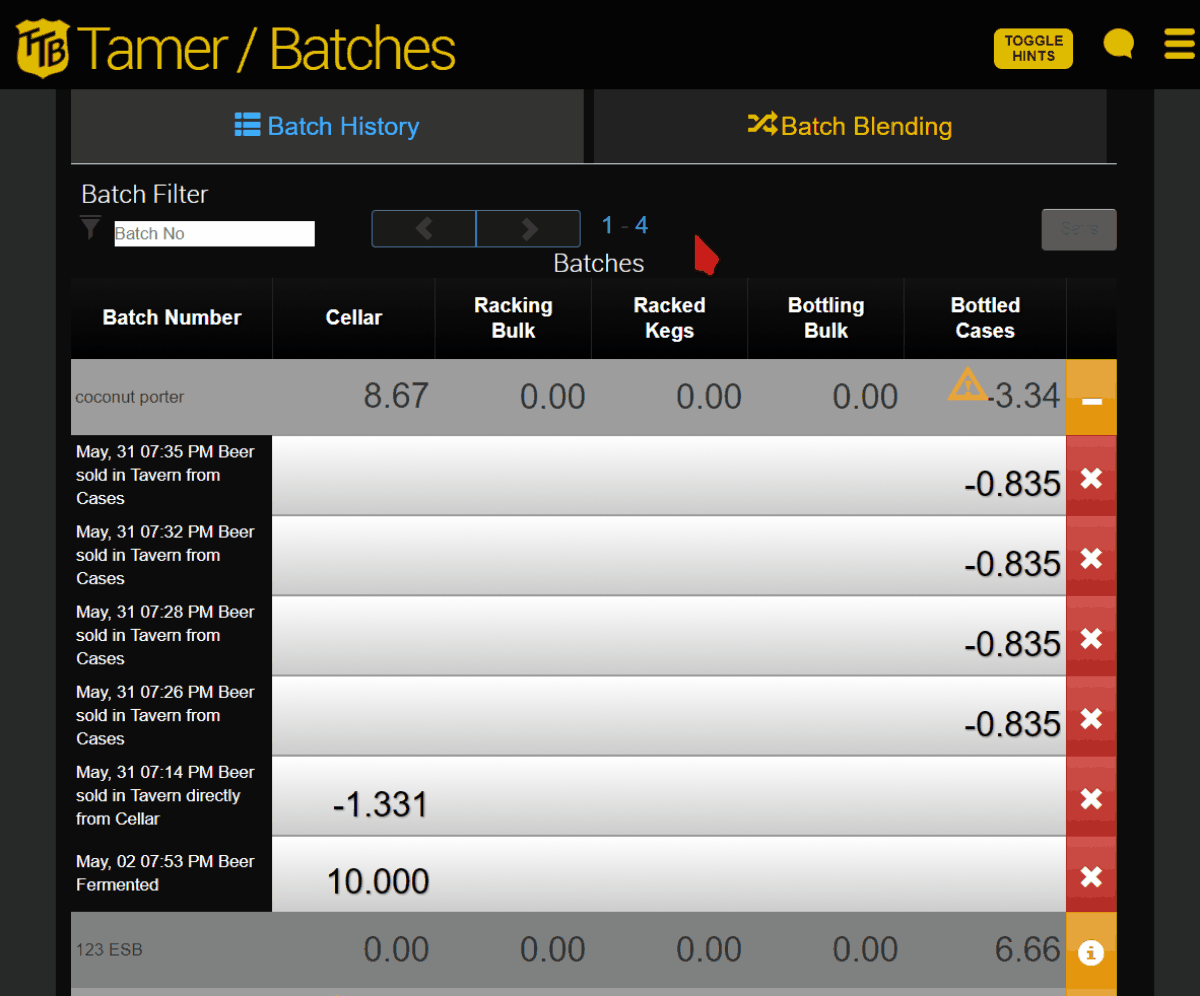Go to Winery & Distillery section
Breweries
There are two recommended ways to correct your entries: Edit the entry in the Entry Log or Batch History, or Deleting and Re-entering the entry.
Editing in the Entry Log or Batch History
Click on the amount entered and re-enter the amount. Click the Save button that appears on the page to save your edit.
Note: You can also edit Batch Numbers in the Entry Log.
Deleting and Re-entering Entries
If you find that entire groups of entries were entered incorrectly, we recommend deleting that entire group in one fell swoop, so that you can “start over”, rather than manually correcting each entry individually.
To do this, navigate to the Entry Log or Batch History, find the incorrect entries, and delete the entries by clicking the icon.
WARNING: Double and Triple check that you are deleting the correct entry. Deleting entries will have a direct effect of changing your reports and cannot be undone.
Correcting Batch Blended entries
Entries that have been made using the Batch Blending feature are considered to be dependent on each other.
Another way to put it, in order for the Target Batch (aka, the blended batch) to exist, both of the entries that show the amounts that were blended must also exist.
Because of this
- You cannot edit Blended Batch entries directly, and
- If you delete any of the entries associated with the Blended Batch, all of the entries making up the blend will be deleted. You will see a special warning message if you try to do this.
In order to correct a mistake in your Blended Batch you must delete the blend by deleting one of the entries associated with the blend (we recommend doing this on the Batch History page) and then re-enter the correct information for the blend.
Go to Winery & Distillery section
WINERIES & DISTILLERIES
Refer to the winery & distillery sections of Using the Entry Log or Using Batch History/Batch Accounting for information on how to edit entries using these features.